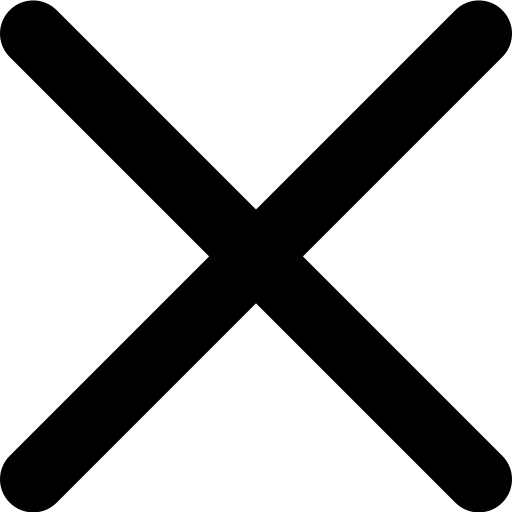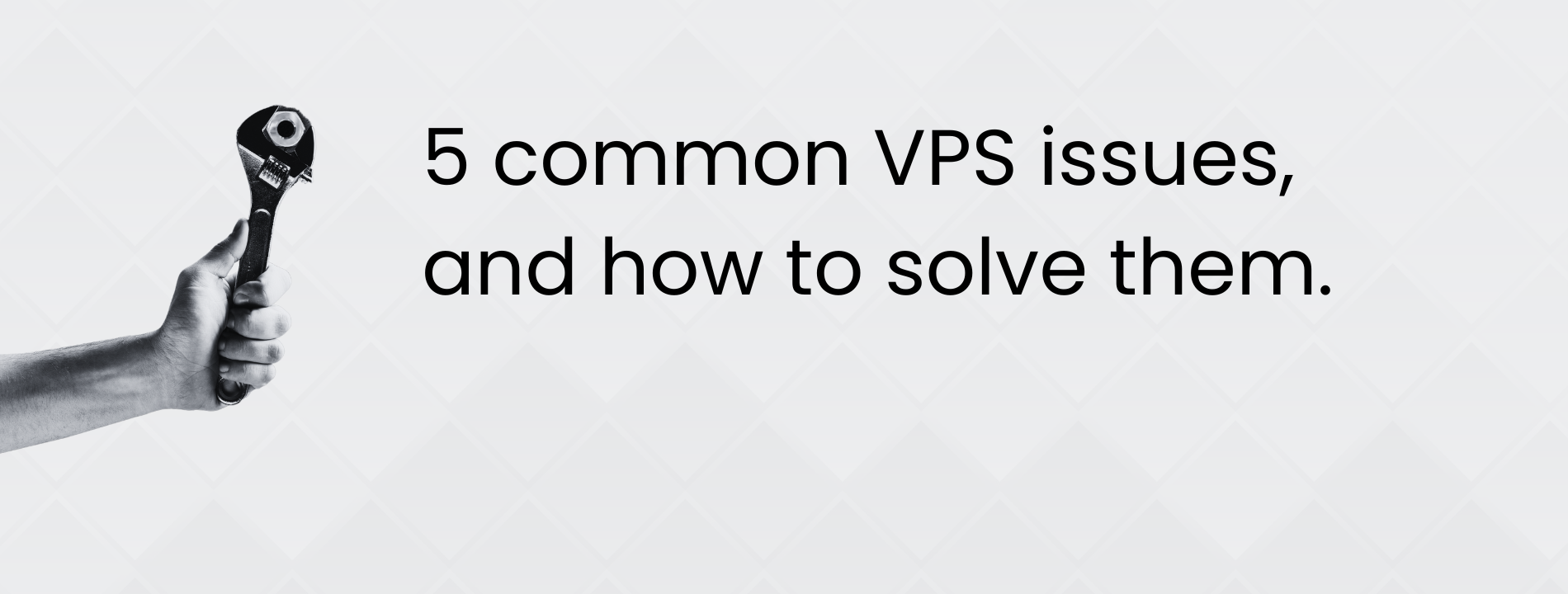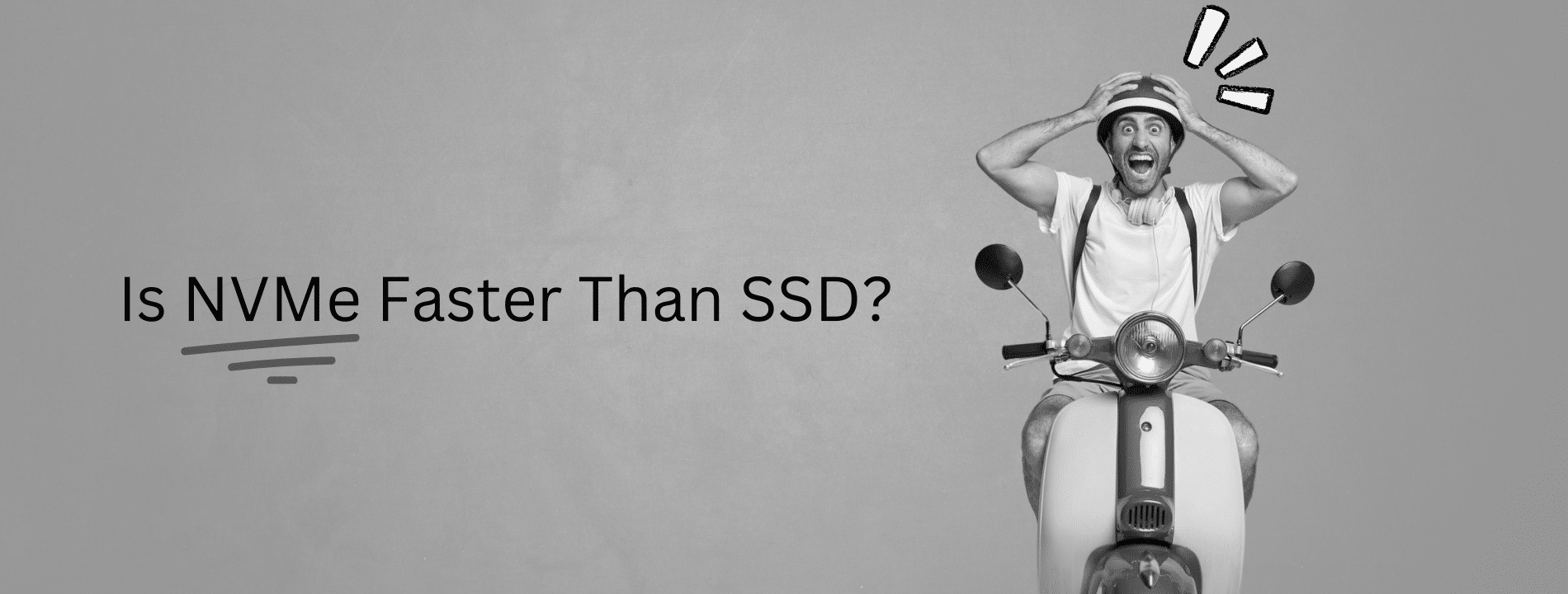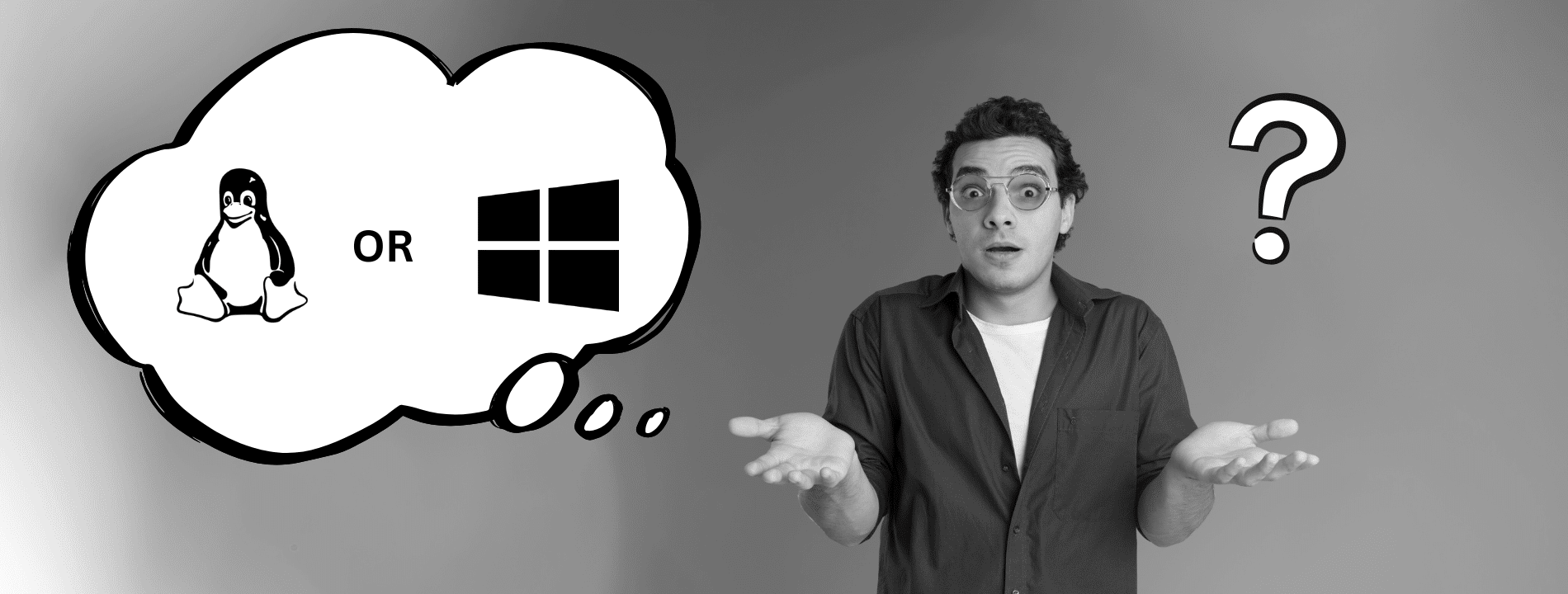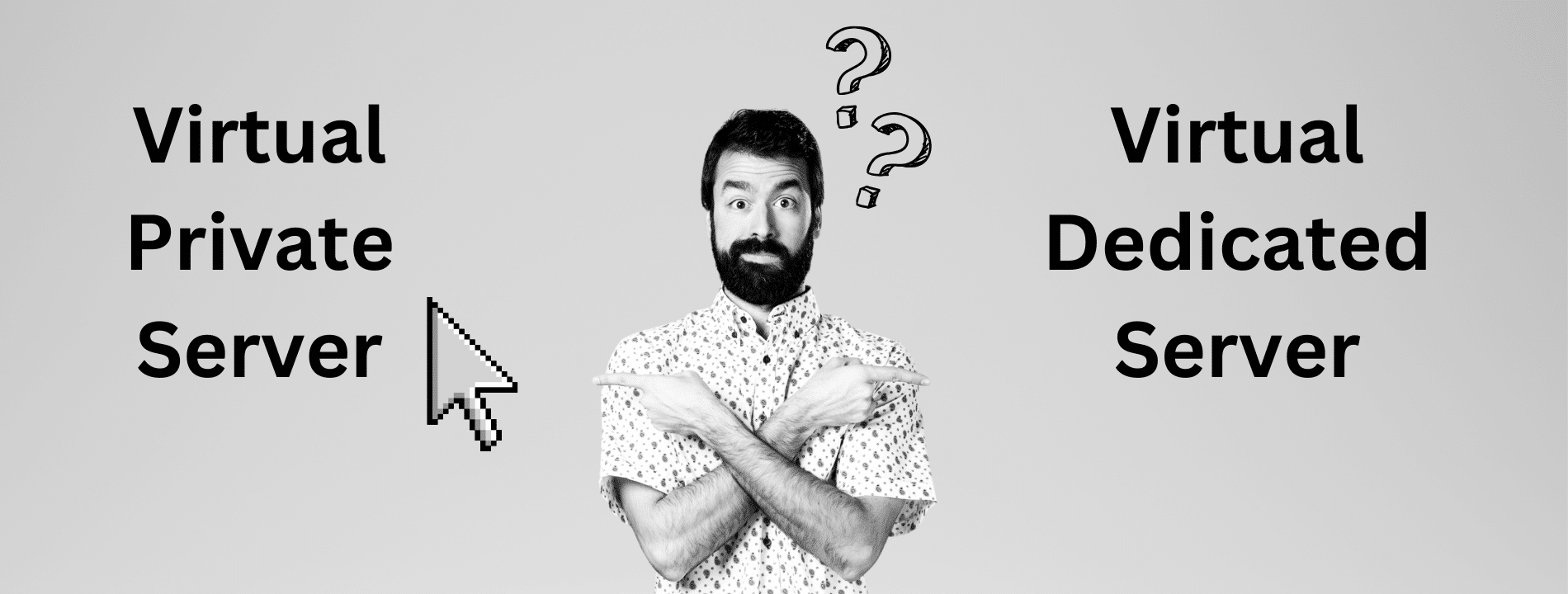If you’re running an unmanaged VPS, you already know it offers plenty of control and flexibility—but it also comes with its challenges. From managing your own backups to handling security, every aspect of your server is in your hands. This DIY approach is powerful, but can be overwhelming when issues arise.
In this post, we’ll explore five of the most common VPS hosting issues you may encounter on an unmanaged VPS. From there, we’ll provide VPS troubleshooting tips to help you get back on track.
1. Connectivity Problems
One of the most frustrating unmanaged VPS challenges is when you lose access to your server. Whether it’s due to SSH failure, misconfigured DNS settings, or a blocked firewall port, connectivity problems can bring everything to a halt. Without managed support, you’re left trying to diagnose the issue yourself.

Troubleshooting Steps:
- Check IP and DNS Configurations: Ensure your IP address and DNS settings are correct, especially after any recent changes.
- Verify Firewall Rules: Double-check your firewall to ensure it’s not blocking access to essential ports like SSH (port 22) or RDP (port 3389).
- Test Network Connectivity: Use ping and traceroute to identify whether the issue lies with your network or the VPS itself.
- Restart VPS: A reboot may resolve temporary network or connectivity issues.
- Use the Virtual Console: You can gain direct access to the virtual machine as if it were running locally by using the virtual console feature in the client portal. This feature may differ from provider to provider but is commonplace with VPS services and we at Virtarix offer a very easy to use noVNC tool for you to access the VPS from your browser.
Tip: Make sure you know your VPS provider’s IP addressing system (static/dynamic) and update your DNS records if needed!
2. Security Vulnerabilities
Security is a critical concern for unmanaged VPS users. Without managed support, you are responsible for safeguarding your server from threats like brute-force attacks, malware, or unauthorised access. A single missed update or security hole can leave your entire server exposed.
Troubleshooting Steps:
- Use Strong Passwords and SSH Key Authentication: Secure your server with complex passwords or switch to SSH key authentication for more secure logins.
- Disable Root Logins: Disabling root logins over SSH minimises the chances of a brute-force attack.
- Set Up a Firewall: Configure a firewall (such as ufw or iptables) to block unnecessary traffic and secure your server.
- Regular Security Updates: Regularly update your system’s software and packages to avoid vulnerabilities.
Tip: Set up automatic security updates where possible, and monitor your server logs regularly for any suspicious activity.
3. Resource Management
On an unmanaged VPS, you’re in charge of optimising your server’s resources, such as CPU, RAM, and disk space. Without proper monitoring, you can easily run into issues like performance bottlenecks, server crashes, or wasting money on resources you don’t need.
Troubleshooting Steps:
- Monitor Resources: Tools like htop and vnstat can help you keep track of your server’s CPU, memory, and network activity to catch any issues early.
- Optimise Application Settings: Tweaking the configurations of web servers (like Nginx or Apache) or databases (like MySQL) can prevent unnecessary resource overconsumption.
- Adjust VPS Plan: If your current plan isn’t meeting your needs, either upgrade for more resources or downgrade if you’re under-utilising them.
Tip: Set up alerting tools like Monit or Nagios to receive notifications when your server resources exceed certain thresholds.
4. Improper Backup Solutions
One of the biggest risks of using an unmanaged VPS is not having automated backups in place. Since it’s your responsibility to create and store backups, you could lose all your data in the event of a system failure or accidental deletion, unless you’ve already set up a backup process.
Troubleshooting Steps:
- Set Up Manual Backups: Use rsync or other tools to back up your data manually and set up cron jobs for automated scheduling.
- External Cloud Storage: Store your backups offsite using platforms like AWS S3 or Google Cloud for an additional layer of protection.
- Test Restores Regularly: Don’t just assume your backups are working—test them by restoring from a backup to ensure it’s valid and usable.
The Virtarix Edge: Say goodbye to backup issues! At Virtarix, we offer a native, easy-to-use backup tool with all of our VPS packages. Plus, it can be automated.
5. Software Compatibility
When managing your own VPS, you often run into software compatibility issues, especially if the software you’re installing has strict dependencies or if you’re trying to run complex applications. It’s up to you to figure out whether your OS, library versions, or server configurations will support the software you want to run.
Troubleshooting Steps:
- Check OS Compatibility: Ensure that the software you’re installing is compatible with your server’s operating system and version.
- Use Package Managers: Whenever possible, use your system’s package manager (apt, yum, etc.) to install software and handle dependencies automatically.
- Consider Docker: If you’re dealing with complex or conflicting dependencies, containerising your applications with Docker can save you from compatibility headaches. Be sure to install trusted or from reliable sources as malware or vulnerabilities are easily proliferated when using Docker.

Tip: Keep your installed packages updated to prevent software from breaking due to outdated dependencies.
Managing an unmanaged VPS gives you full control, but it also means taking on all the risks and troubleshooting yourself. From network connectivity issues to security threats and manual backups, you’ve got a lot to manage. If you’re finding these tasks too time-consuming, it might be time to consider a more efficient solution.
Are you ready to switch to a more user-friendly VPS experience? Let’s chat about how Virtarix can improve your setup and help you focus on what truly matters!