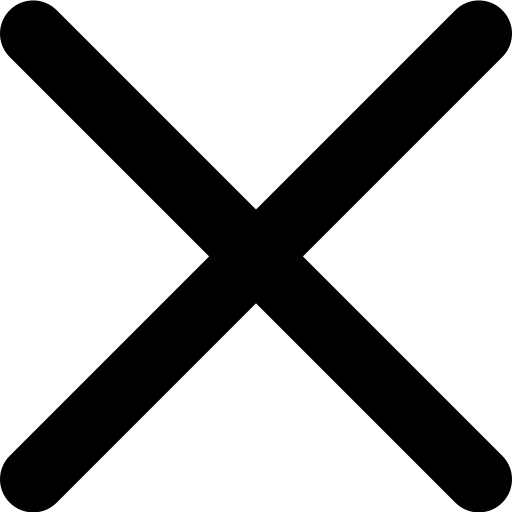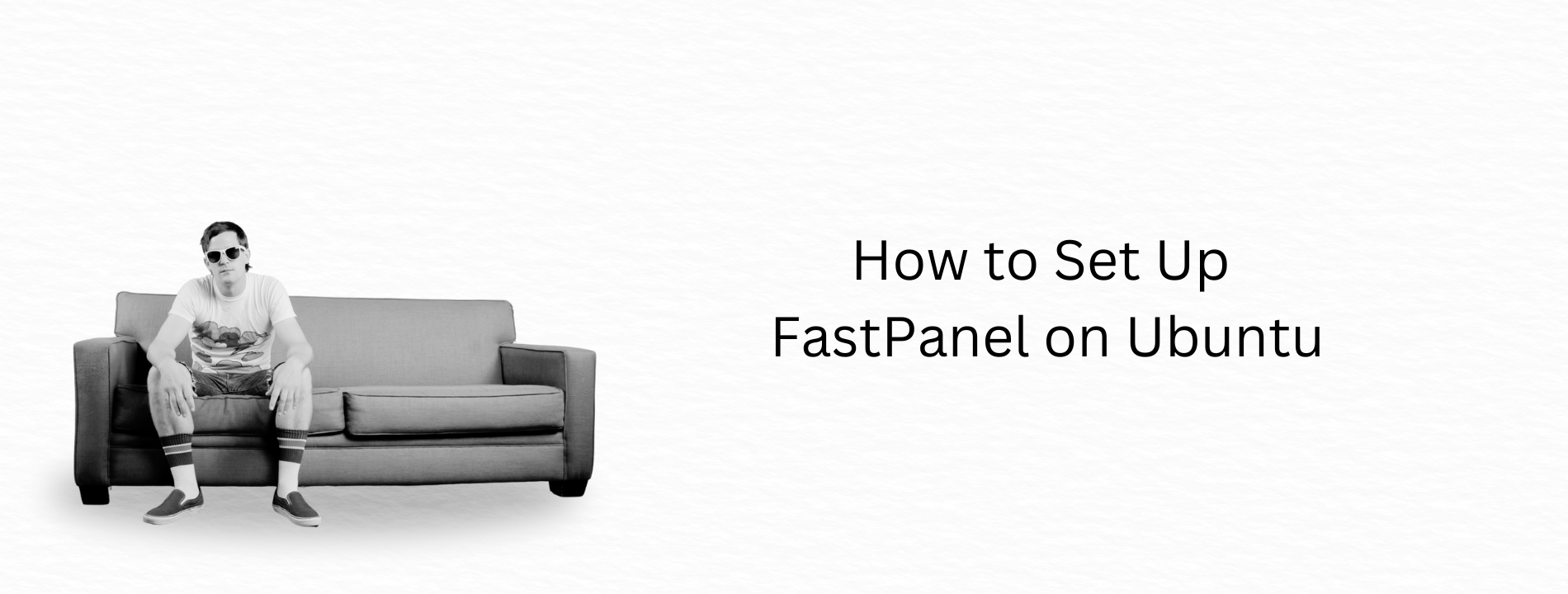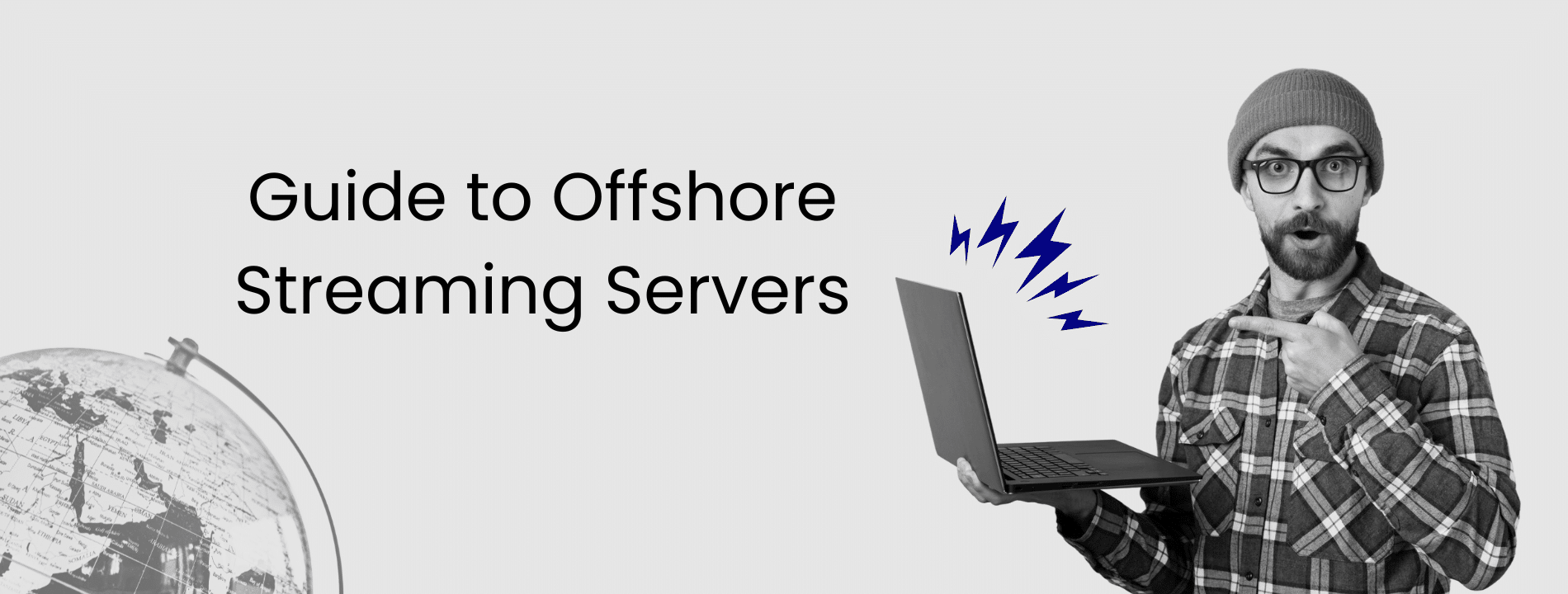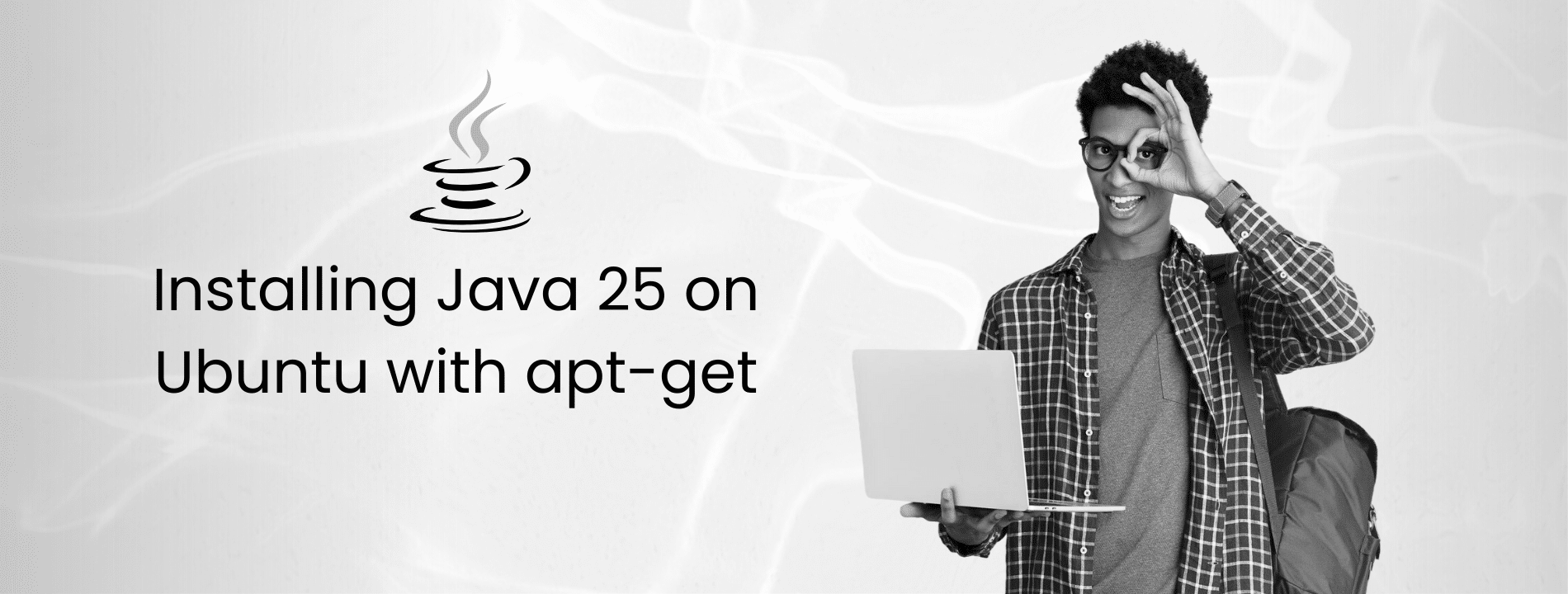This guide provides a comprehensive, step-by-step walkthrough on setting up FastPanel on a VPS running Ubuntu. FastPanel is a web hosting control panel that simplifies server management. The process involves updating the system, installing necessary packages, obtaining a FastPanel license, and configuring the server for use.
Step 1: Update System Packages and Install Wget
Begin the setup process by updating your system. Execute the following command: apt-get update. Following the update, ensure you install wget by entering: apt-get install wget.
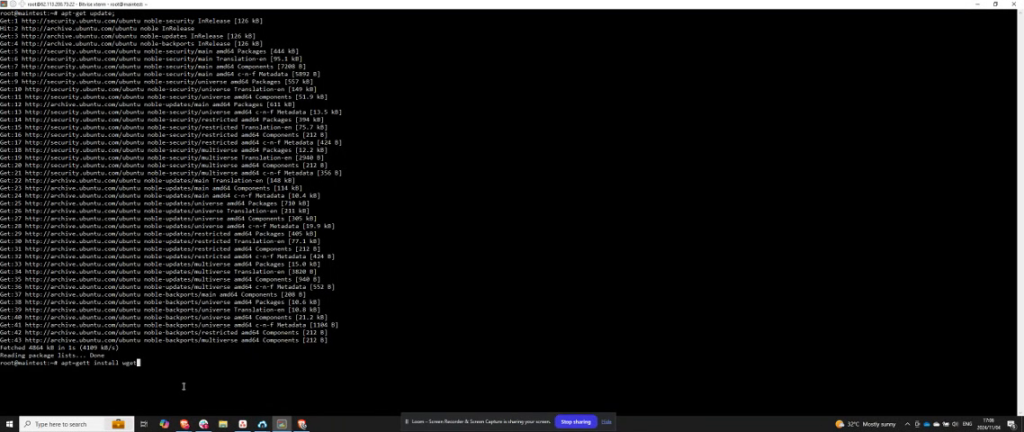
Step 2: Download and Run FastPanel Installer
After installing wget, proceed to run this command: wget http://repo.fastpanel.direct/install_fastpanel.sh -O – | bash – to download the FastPanel installer. This will provide you with a login and password for FastPanel. Navigate to your server’s IP address in your web browser to continue the setup process.
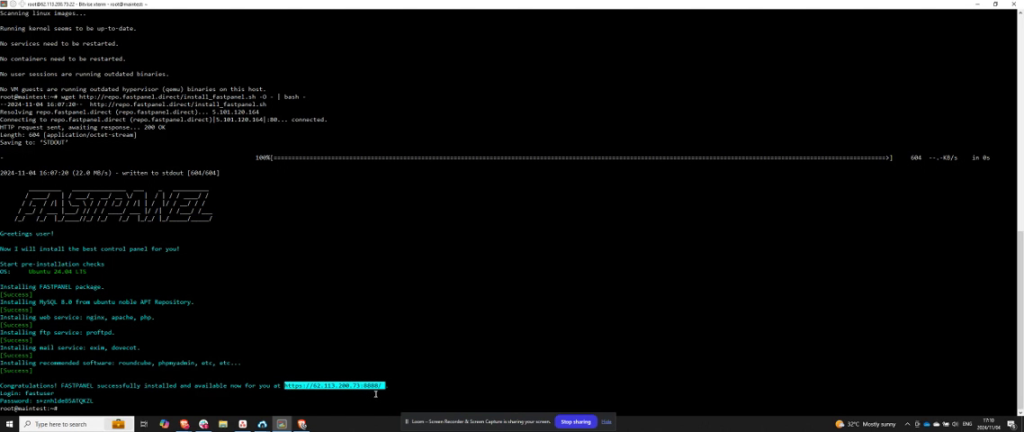
Step 3: Access FastPanel via Your Server’s IP Address
Access FastPanel via your server’s IP address, appending port 8.8.8.8. Enter this address into your browser’s address bar to reach the FastPanel login screen. If you have not set up a FastPanel account and authenticated your server’s IP address, you will need to do so now by creating an account.
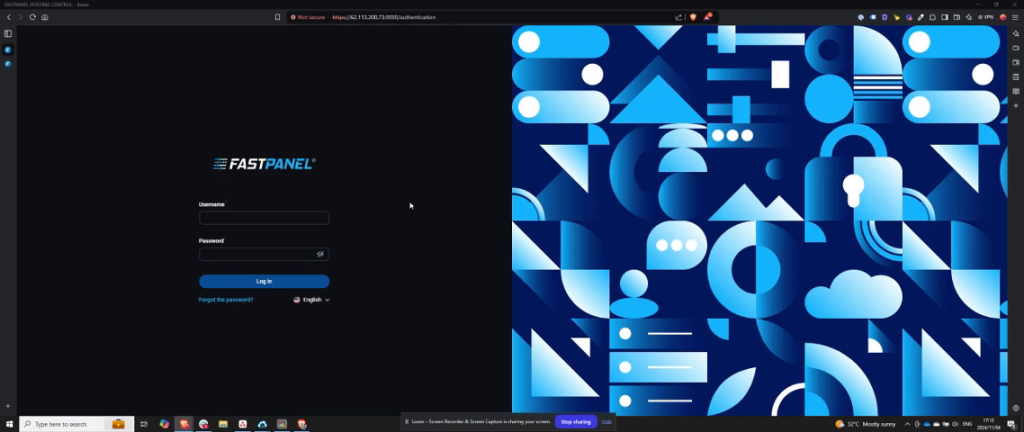
Step 4: Verify Server IP and Complete Email Verification
Authorize your server’s IP address by visiting the provided URL, which will prompt you to enter an email address for verification. This step will facilitate obtaining a license. After successful verification, you will be redirected to the URL cbfastpanel.directorder to proceed.
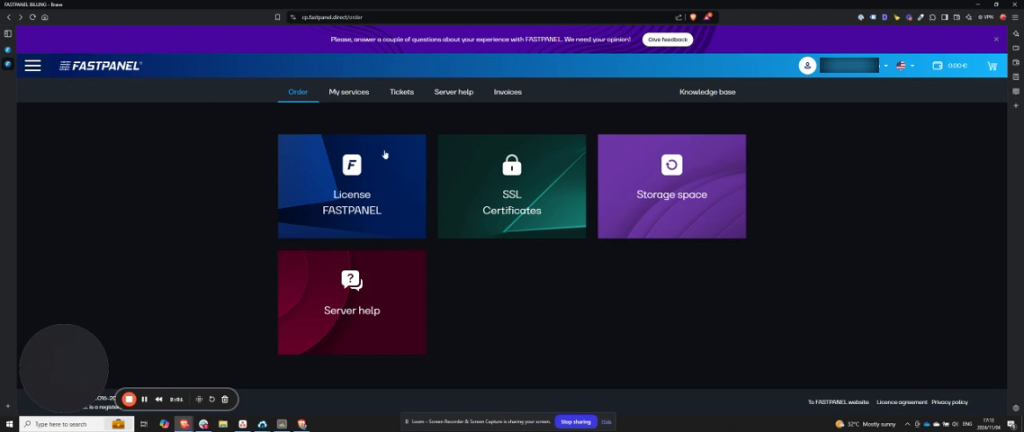
Step 5: Acquire a FastPanel License
At cbfastpanel.directorder, acquire a FastPanel license. You have the option of starting with a free license or selecting a paid plan. Add your chosen license to the cart, input your server’s IP address, and complete the checkout process to finalize your account setup.
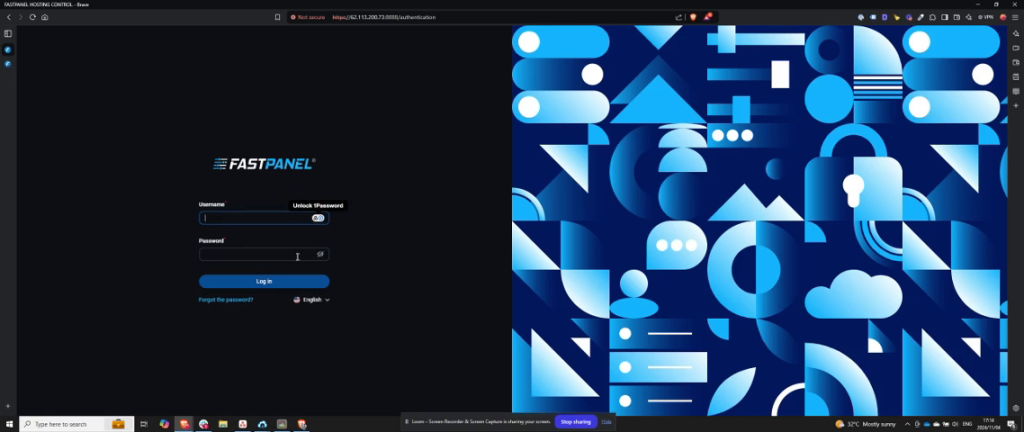
Step 6: Log In and Accept Terms of Use
Log in by entering the username and password provided in your terminal. For password recovery, enter a valid email address, click save, and accept the terms and conditions as well as the privacy policy.
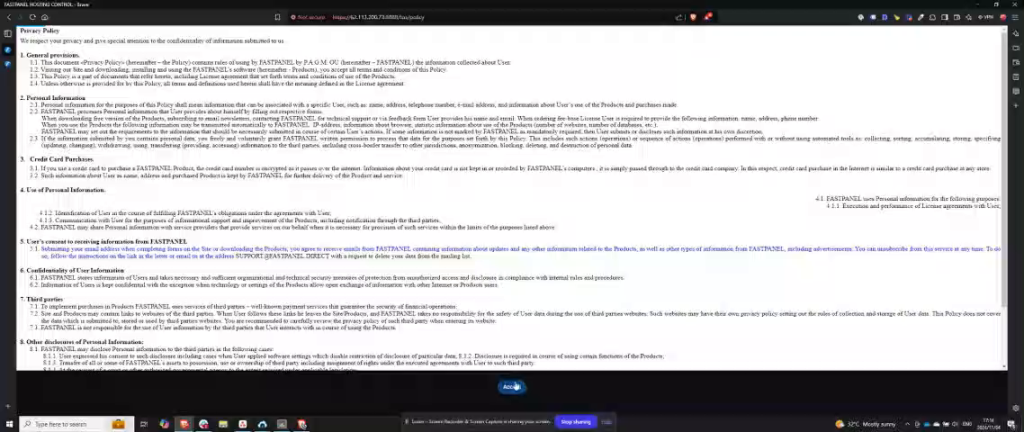
Step 7: Setup Complete
Congratulations, you have successfully set up FastPanel on your VPS. You are now ready to create and manage sites on your server.
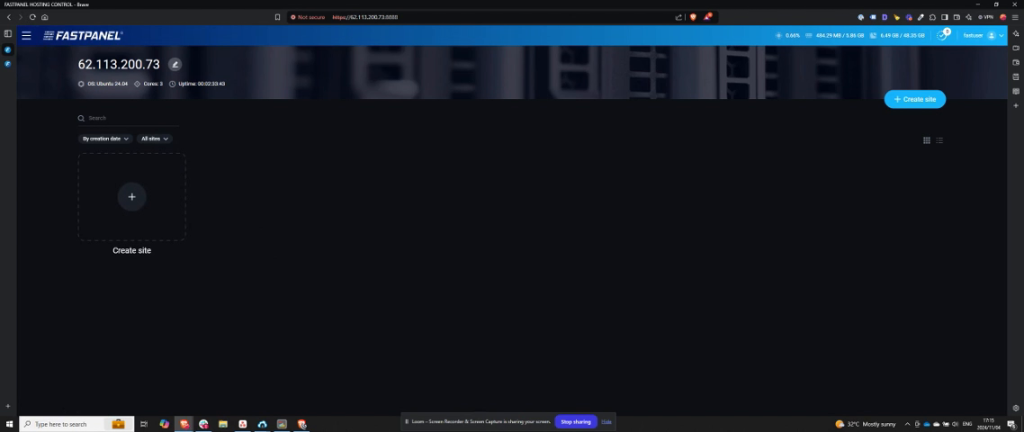
Frequently Asked Questions
What are the system requirements for installing FastPanel on Ubuntu?
FastPanel requires a VPS with Ubuntu 20.04 or later and at least 1GB of RAM. Ensure your server is updated with the latest packages, as this helps prevent compatibility issues during installation.
I received an error when trying to download the FastPanel installer. What should I do?
First, double-check your internet connection and ensure wget is installed by running apt-get install wget. If the issue persists, make sure the command is entered exactly as shown: wget http://repo.fastpanel.direct/install_fastpanel.sh -O – | bash –. Copy-pasting from the guide can help avoid typing errors.
How do I access the FastPanel interface after installation?
Once installed, access FastPanel by entering your server’s IP address into a web browser, followed by the appropriate port number if needed. You’ll be prompted to enter the login credentials provided during installation.
Do I need a license to use FastPanel, and how do I obtain one?
Yes, FastPanel requires a license, though a free option is available. To obtain it, go to cbfastpanel.directorder and select either a free or paid license, link it to your server’s IP address, and complete the checkout process.
What should I do if I forget my FastPanel password?
You can recover your password by entering your registered email address in the login interface and following the reset instructions. Ensure your email is up-to-date in the system to facilitate recovery.