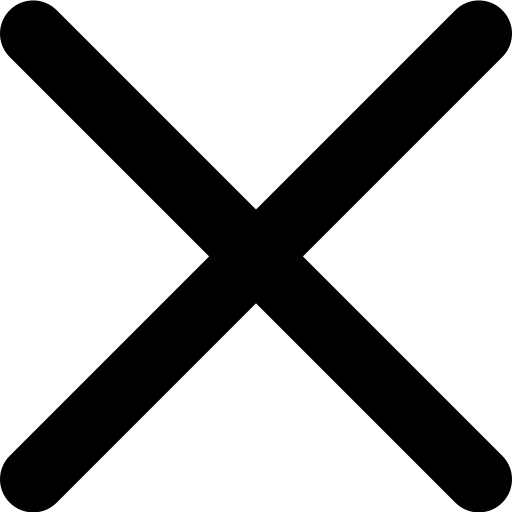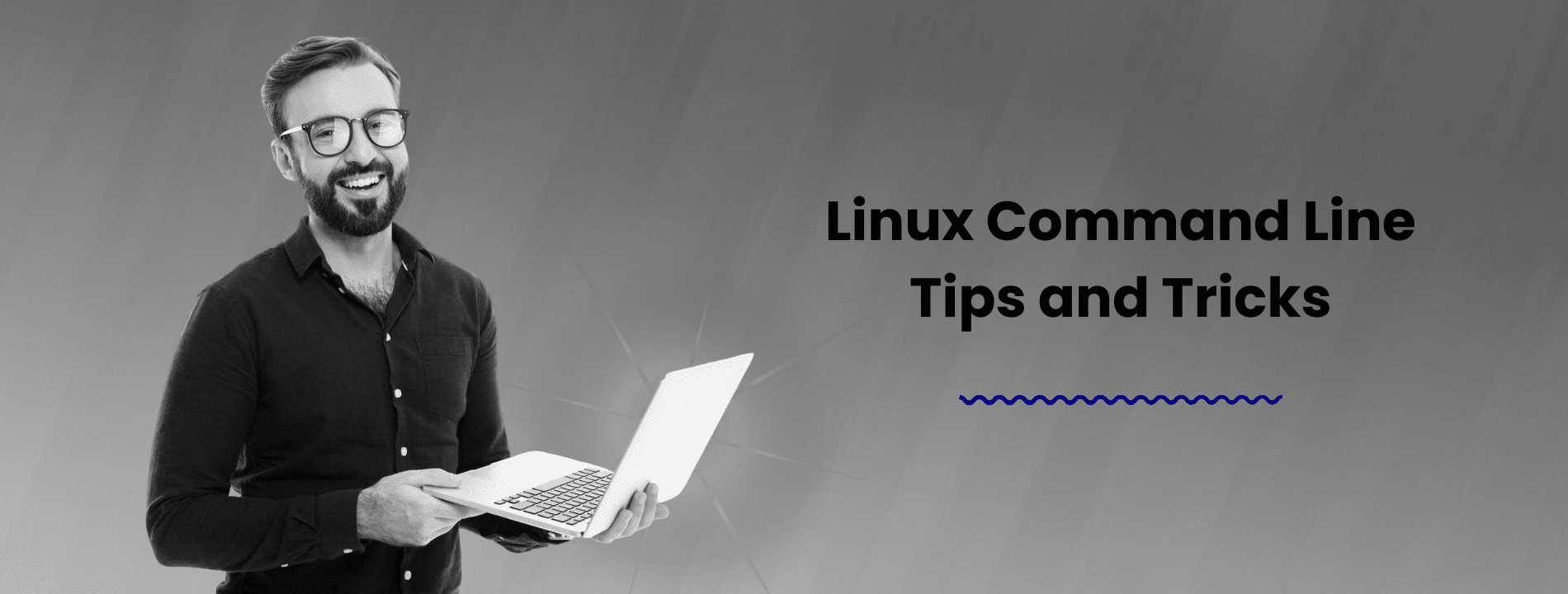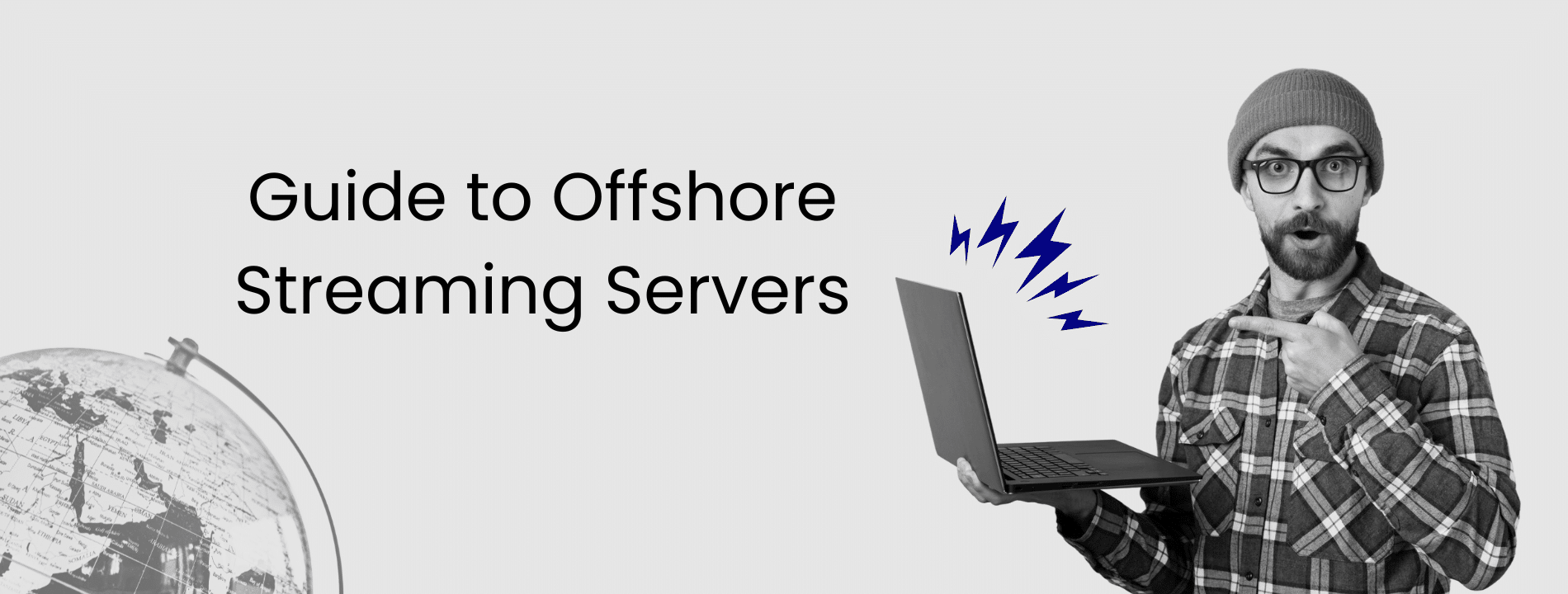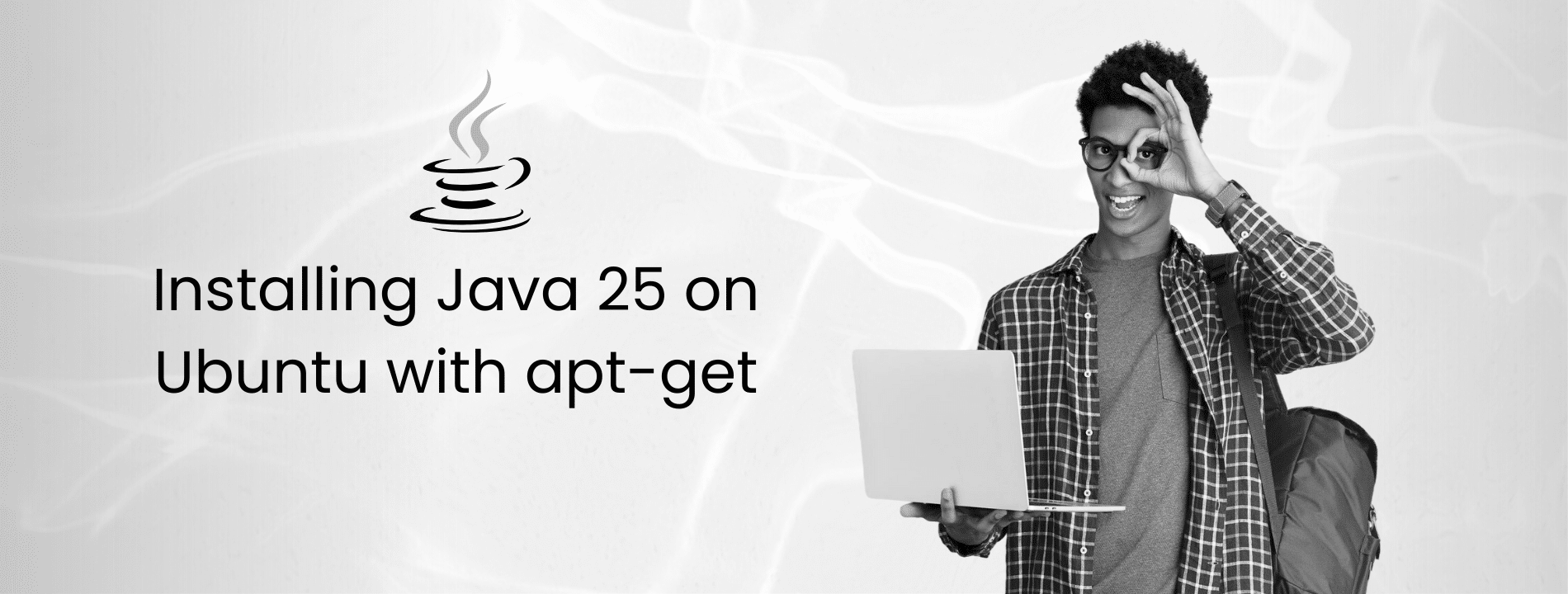If you’ve ever felt intimidated by that blank terminal window, you’re not alone. In a world of point-and-click interfaces, the command line might seem outdated. But here’s the reality: it’s one of the most powerful tools you’ll ever use for managing servers and getting real work done efficiently.
This guide will take you from opening your first terminal to mastering the essential commands that professional system administrators use daily. We’ll cover navigation, file management, system monitoring, text processing, and troubleshooting – all explained in plain language. By the end, you’ll have the skills and confidence to harness the full power of the Linux command line. Let’s dive in.
Essential Command Line Basics
Before you can unlock the full potential of the command line, you need to establish a solid foundation. In this section, we will cover the fundamental commands and concepts that form the core of Linux command line interaction.
Accessing the Terminal
To begin your command line journey, you first need to access the terminal. This is your gateway to the command line environment.
For Linux and macOS users, open your terminal application and connect to your server using SSH (Secure Shell):
ssh username@your_server_ip
Replace username with your actual username and your_server_ip with your server’s IP address. Windows users can utilize the built-in OpenSSH client in PowerShell or Command Prompt with the same command syntax.
Once connected, you will see a command prompt waiting for your input. This is your direct interface to the server’s operating system.
Core Navigation Commands
Mastering these fundamental navigation commands is essential for efficient command line operation. These commands form the foundation of your daily interactions with the system.
pwd – Print Working Directory. This command displays your current location in the file system hierarchy.
pwd
The output will show the full path of your current directory, such as /home/username.
ls – List Directory Contents. This command displays files and directories in your current location.
ls
ls -la
The basic ls command shows visible files and directories. The -la flags provide a detailed listing including hidden files (those beginning with a dot), permissions, ownership, and file sizes.
cd – Change Directory. This command allows you to navigate between directories in the file system.
cd /var/www
cd ..
cd ~
You can specify an absolute path to navigate to any directory. The .. notation moves you up one directory level, while ~ returns you to your home directory.
Basic File Operations
Understanding how to create, manipulate, and remove files and directories is fundamental to command line proficiency. These operations form the basis of file management in Linux.
mkdir – Create directories. This command creates new directories in your file system.
mkdir project
mkdir -p project/src/components
The -p flag enables the creation of nested directory structures in a single command, creating any necessary parent directories along the way.
touch – Create empty files or update timestamps. This command is commonly used to create new files quickly.
touch index.html
touch app.js styles.css readme.md
Multiple files can be created simultaneously by listing them separated by spaces.
rm – Remove files and directories. This command permanently deletes files and directories from the system.
rm oldfile.txt
rm -r old_directory
The -r flag (recursive) is required when removing directories, as it deletes the directory and all its contents. Exercise caution with this command, as deletions are permanent and irreversible.
cp – Copy files and directories. This command duplicates files and directories to new locations.
cp source.txt destination.txt
cp -r project_folder backup_folder
When copying directories, the -r flag is necessary to recursively copy all contents within the directory structure.
mv – Move or rename files and directories. This versatile command serves dual purposes depending on the destination specified.
mv oldname.txt newname.txt
mv file.txt /path/to/destination/
When the destination is a filename, the command renames the file. When the destination is a directory path, the command moves the file to that location.
File Permissions and Ownership
Every file and directory in a Linux system has associated permissions that control access rights. Understanding and properly managing these permissions is crucial for system security and functionality.
Understanding Linux Permissions
Linux implements a three-tier permission system: owner (user), group, and others. Each tier can be assigned three types of permissions: read (r), write (w), and execute (x).
When you execute ls -l, the output displays permissions in the following format:
-rw-r--r-- 1 user group 1234 Oct 18 10:00 file.txt
The permission string -rw-r–r– can be broken down as follows:
- The first character indicates the file type (– for regular file, d for directory)
- Characters 2–4 represent owner permissions (rw- indicates read and write, no execute)
- Characters 5–7 represent group permissions (r– indicates read only)
- Characters 8–10 represent permissions for others (r– indicates read only)
Changing Permissions (chmod)
The chmod command modifies file and directory permissions. You can use either symbolic (letter-based) or numeric (octal) notation to specify permissions.
Symbolic notation examples:
chmod u+x script.sh
chmod g-w file.txt
chmod o+r document.pdf
These commands add execute permission for the owner (u), remove write permission from the group (g), and add read permission for others (o), respectively.
Numeric notation examples:
Read = 4
Write = 2
Execute = 1
These values are summed to create the desired permission set:
chmod 755 script.sh
chmod 644 file.txt
chmod 600 private.key
755 results in rwxr-xr-x (owner has full permissions, group and others have read and execute).
644 results in rw-r–r– (owner has read and write, others have read only).
600 results in rw——- (only owner has read and write access).
As a general guideline, use 755 for executable scripts and directories, 644 for regular files, and 600 for sensitive files such as private keys.
Changing Ownership (chown)
The chown command modifies file and directory ownership. Administrative privileges (sudo) are typically required for this operation.
chown newowner file.txt
chown newowner:newgroup file.txt
chown -R username /path/to/directory
The colon separator distinguishes between owner and group specifications. The -R flag applies the ownership change recursively to directories and their entire contents.
Proper file ownership is particularly important when configuring web servers, databases, and system services that require specific ownership to function correctly.
Efficient Navigation & File Management
Mastering efficiency techniques in the command line can significantly improve your productivity. These tools and methods will streamline your workflow and reduce the time spent on repetitive tasks.
Tab Completion
Tab completion is an invaluable feature that automatically completes commands, file names, and directory paths. Simply press the Tab key once, and the shell will complete the entry if only one match exists.
cd /var/www/ht[Tab]
If multiple matches exist, pressing Tab twice will display all available options. This feature not only saves time but also reduces typing errors, making it an essential tool for efficient command line operation.
Command History and Recall
The shell maintains a comprehensive history of all commands you have executed. This history can be accessed and utilized in several ways to enhance your efficiency.
The up and down arrow keys allow you to cycle through previously executed commands. This is particularly useful for repeating or modifying recent commands.
The history command displays your complete command history with line numbers:
history
history | grep docker
The second example demonstrates how to search your history for specific commands containing particular keywords.
The reverse search feature, activated with Ctrl+R, enables you to search backward through your command history interactively. Begin typing a keyword, and the shell will display matching commands. Press Ctrl+R repeatedly to cycle through multiple matches.
(reverse-i-search)`dock': docker ps -a
Additional useful history shortcuts include:
- !! repeats the last command
- !n executes command number n from your history
- sudo !! runs the previous command with sudo privileges
Creating and Using Aliases
Aliases are custom shortcuts that allow you to create abbreviations for frequently used commands. This feature can significantly reduce typing time for complex or lengthy commands.
alias ll='ls -la'
alias update='sudo apt update && sudo apt upgrade -y'
alias dc='docker-compose'
These aliases can be defined directly in the terminal for immediate use. However, they will not persist beyond the current session.
To make aliases permanent, add them to your shell configuration file:
nano ~/.bashrc
Add your alias definitions to the end of the file, then save and exit. Apply the changes immediately by running:
source ~/.bashrc
Your aliases will now be available automatically in all future terminal sessions.
Productivity Shortcuts
Command line shortcuts are keyboard combinations that enable faster navigation and editing within the terminal. Mastering these shortcuts will substantially increase your command line efficiency.
Essential Keyboard Shortcuts
| Shortcut | Description |
|---|---|
| Ctrl + A | Move the cursor to the beginning of the line |
| Ctrl + E | Move the cursor to the end of the line |
| Ctrl + U | Delete from the cursor to the beginning of the line |
| Ctrl + K | Delete from the cursor to the end of the line |
| Ctrl + W | Delete the word before the cursor |
| Ctrl + L | Clear the terminal screen |
| Ctrl + C | Interrupt (terminate) the current command |
| Ctrl + D | Exit the current shell or terminal session |
| Ctrl + Z | Suspend the current command (resume with fg) |
| Alt + B | Move backward one word |
| Alt + F | Move forward one word |
| Alt + D | Delete the word after the cursor |
These shortcuts work in Bash and most Linux shells. Incorporating them into your workflow will result in noticeably faster command line operation and improved productivity.
Pipes and Redirection
Pipes and redirection are powerful features that enable you to combine commands and control data flow between commands, files, and the terminal. Understanding these concepts is essential for creating efficient command line workflows.
Piping Output
The pipe operator (|) connects multiple commands by passing the output of one command as input to the next. This enables you to create sophisticated data processing pipelines.
ls -la | grep ".txt"
cat access.log | grep "error" | wc -l
The first example lists all files and filters for those containing “.txt” in their names. The second example counts the number of lines containing “error” in the access log.
Commands can be chained together with multiple pipes, allowing each command to process the output from the previous one:
cat server.log | grep "POST" | grep "api/users" | cut -d' ' -f1 | sort | uniq
This pipeline filters log entries for POST requests to api/users, extracts IP addresses, sorts them, and removes duplicates.
Redirecting Output
> redirects command output to a file, overwriting any existing content.
ls -la > filelist.txt
echo "Server started at $(date)" > status.log
If the specified file exists, its contents will be replaced. If the file does not exist, it will be created.
>> appends command output to a file, preserving existing content.
echo "New log entry" >> server.log
date >> activity.log
This operator adds new content to the end of the file without affecting existing data, making it ideal for log file management.
< redirects input from a file to a command.
wc -l < document.txt
sort < unsorted.txt > sorted.txt
Instead of reading from the keyboard, the command reads its input from the specified file.
2> redirects error messages (stderr) to a file separately from standard output.
command 2> errors.log
command > output.log 2> errors.log
This allows you to separate standard output and error messages into different files for cleaner log management.
&> redirects both standard output and error messages to the same file.
command &> all_output.log
This simplified syntax captures all output in a single location.
Text Search and Manipulation
Linux provides powerful tools for searching, processing, and transforming text data. These utilities are essential for log analysis, data extraction, and text processing tasks.
Searching Text with grep
grep is a pattern-matching tool that searches for text within files or input streams. It is one of the most frequently used commands for text searching and filtering.
grep "error" server.log
grep -i "warning" app.log
grep -r "TODO" ./src
The basic syntax searches for exact pattern matches. The -i flag enables case-insensitive matching. The -r flag performs recursive searches through directory structures.
grep -n "function" script.js
grep -v "debug" output.txt
The -n flag displays line numbers alongside matching lines. The -v flag inverts the match, displaying lines that do not contain the specified pattern.
grep integrates seamlessly with pipes for filtering command output:
ps aux | grep nginx
cat access.log | grep "404"
Editing Text with sed
sed (Stream Editor) is a powerful tool for text transformation, substitution, and manipulation. It processes text line by line and is commonly used in automated text editing workflows.
Basic find and replace syntax:
sed 's/old/new/' file.txt
sed 's/old/new/g' file.txt
The first command replaces the first occurrence on each line. The g flag (global) replaces all occurrences on each line.
In-place file editing:
sed -i 's/old/new/g' file.txt
The -i flag modifies the file directly rather than outputting the result to the terminal.
Line deletion:
sed '5d' file.txt
sed '/pattern/d' file.txt
The first example deletes line 5. The second example deletes all lines containing the specified pattern.
Batch file processing:
sed -i 's/http:/https:/g' *.html
This command updates all HTML files in the current directory, replacing http with https.
Extracting Data with awk
awk is a sophisticated text processing tool designed for working with structured data such as CSV files and formatted logs. It excels at column-based data manipulation.
Printing specific columns:
awk '{print $1}' file.txt
awk '{print $1, $3}' file.txt
The $1 notation references the first column, $2 the second column, and so forth. By default, columns are delimited by whitespace.
Processing CSV files:
awk -F',' '{print $2}' data.csv
awk -F',' 'NR>1 {print $1, $3}' data.csv
The -F’,’ flag sets the field separator to comma. The NR>1 condition skips the first line (typically the header row).
Conditional filtering and calculations:
awk '$3 > 100' data.txt
awk '{sum += $2} END {print sum}' numbers.txt
The first example displays only lines where the third column exceeds 100. The second example calculates the sum of all values in the second column.
Log file analysis:
awk '/error/ {print $0}' app.log
awk '{print $1}' access.log | sort | uniq -c | sort -nr
The second command analyzes access logs to identify the most frequent IP addresses by extracting the first column, sorting, counting duplicates, and sorting by frequency.
Sorting and Filtering Text
sort arranges lines in alphabetical or numerical order.
sort file.txt
sort -r file.txt
sort -n numbers.txt
The basic command sorts alphabetically. The -r flag reverses the sort order. The -n flag sorts numerically, ensuring that numeric values are ordered correctly (e.g., 10 after 9, not after 1).
cut extracts specific columns or character ranges from text.
cut -d',' -f1,3 data.csv
cut -c1-10 file.txt
The -d flag specifies the delimiter. The -f flag selects which fields to extract. The -c flag extracts specific character positions.
uniq removes duplicate adjacent lines. It is typically used in conjunction with sort.
sort file.txt | uniq
sort file.txt | uniq -c
The -c flag adds a count prefix showing how many times each line appeared.
wc counts lines, words, and characters in text.
wc -l file.txt
wc -w file.txt
cat file.txt | wc -c
The -l flag counts lines. The -w flag counts words. The -c flag counts characters.
System Information and Monitoring
Monitoring system resources and accessing system information are essential skills for maintaining server health and diagnosing issues. These commands provide visibility into your system’s status and performance.
Viewing System Information
uname displays basic system information.
uname -a
uname -r
The -a flag shows comprehensive system information including kernel name, version, and machine architecture. The -r flag displays only the kernel version.
df shows disk space usage across all mounted file systems.
df -h
df -h /var
The -h flag displays sizes in human-readable format (GB, MB) rather than bytes. Specifying a directory path shows information for only that particular file system.
free displays memory (RAM) usage statistics.
free -h
free -m
The -h flag shows human-readable sizes. The -m flag displays all values in megabytes.
lscpu provides detailed CPU information.
lscpu
This command displays CPU architecture, number of cores, threads per core, CPU model information, and other processor details.
uptime shows system uptime and load averages.
uptime
The output includes the current time, how long the system has been running, the number of logged-in users, and system load averages.
Checking Logs and Messages
journalctl provides access to the systemd journal, which is the primary logging system on modern Linux distributions.
journalctl -xe
journalctl -u nginx.service
journalctl --since "1 hour ago"
The -xe flags display the end of the log with extended information. The -u flag filters logs by service name. The –since flag filters by time period.
Following logs in real-time:
journalctl -f
journalctl -p err
The -f flag follows the log output in real-time, similar to tail -f. The -p err flag filters to show only error-level messages and above.
dmesg displays kernel ring buffer messages, which are essential for diagnosing hardware issues and boot problems.
dmesg | less
dmesg | grep -i error
dmesg -T
The -T flag converts kernel timestamps to human-readable format.
tail displays the last lines of a file, making it ideal for monitoring log files.
tail -f /var/log/nginx/access.log
tail -n 50 /var/log/syslog
The -f flag follows the file as new lines are appended. The -n flag specifies the number of lines to display.
Monitoring Processes
top provides a real-time view of system processes and resource usage.
top
Within top, press q to quit, M to sort by memory usage, and P to sort by CPU usage.
htop is an enhanced process viewer with an improved interface and additional features.
htop
Use arrow keys for navigation. Press F9 to terminate a process, F6 to change sort order, and F10 to exit.
To install htop on your system:
sudo apt install htop
ps displays information about currently running processes.
ps aux
ps aux | grep nginx
The aux flags show all processes for all users with detailed information.
kill terminates processes by process ID (PID).
kill 1234
kill -9 1234
Replace 1234 with the actual process ID. The -9 signal (SIGKILL) forces immediate termination.
systemctl manages system services in systemd-based distributions.
systemctl status nginx
systemctl restart nginx
systemctl enable nginx
The status command shows service status. The restart command stops and starts the service. The enable command configures the service to start automatically at boot.
Troubleshooting
Effective troubleshooting is an essential skill for system administration. Understanding common errors and knowing where to look for information will help you resolve issues quickly and efficiently.
Common Permission Errors
“Permission denied” errors typically occur for one of three reasons: insufficient privileges, incorrect file permissions, or incorrect file ownership.
cat: /var/log/auth.log: Permission denied
sudo cat /var/log/auth.log
Adding sudo executes the command with elevated privileges, resolving permission issues for protected system files.
bash: ./script.sh: Permission denied
chmod +x script.sh
./script.sh
This error indicates the file lacks execute permission. Adding the execute permission resolves the issue.
Missing Files and Directories
When encountering “No such file or directory” errors, verify the path accuracy. Utilizing tab completion can prevent typos in file paths.
ls: cannot access '/var/ww/html': No such file or directory
ls /var/www/html
In this example, the path contains a typo (ww instead of www).
The find command locates files when you are uncertain of their location:
find / -name "config.php" 2>/dev/null
find /var/www -name "*.log"
The first command searches the entire file system. The 2>/dev/null redirects error messages to prevent permission denied errors from cluttering the output.
Viewing Logs for Troubleshooting
When troubleshooting system issues, log files are your primary source of diagnostic information.
Application-specific logs:
tail -f /var/log/nginx/error.log
tail -f /var/log/apache2/error.log
System logs:
journalctl -xe
dmesg | tail -50
Service-specific logs:
journalctl -u nginx.service
journalctl -u ssh.service --since today
Systematic log examination is an essential troubleshooting practice. Most issues leave clear indicators in the logs that can guide you to the root cause.