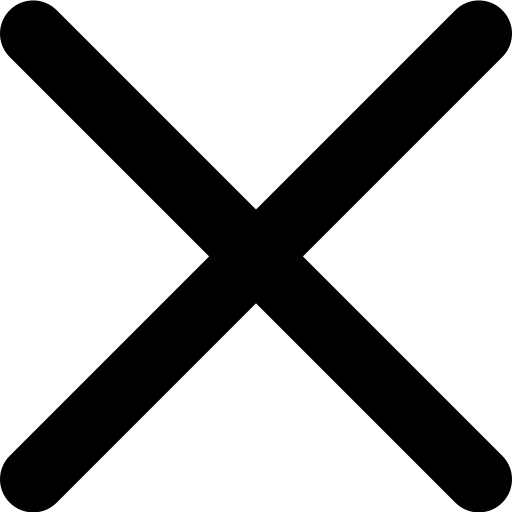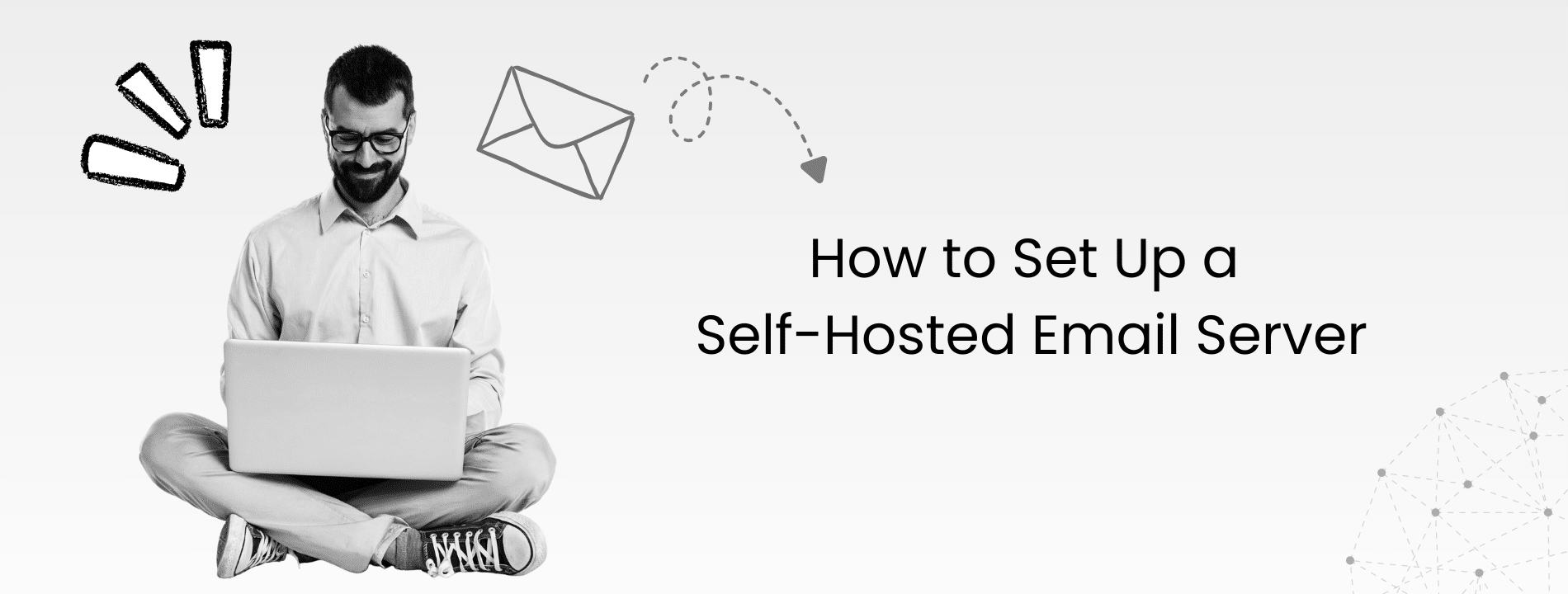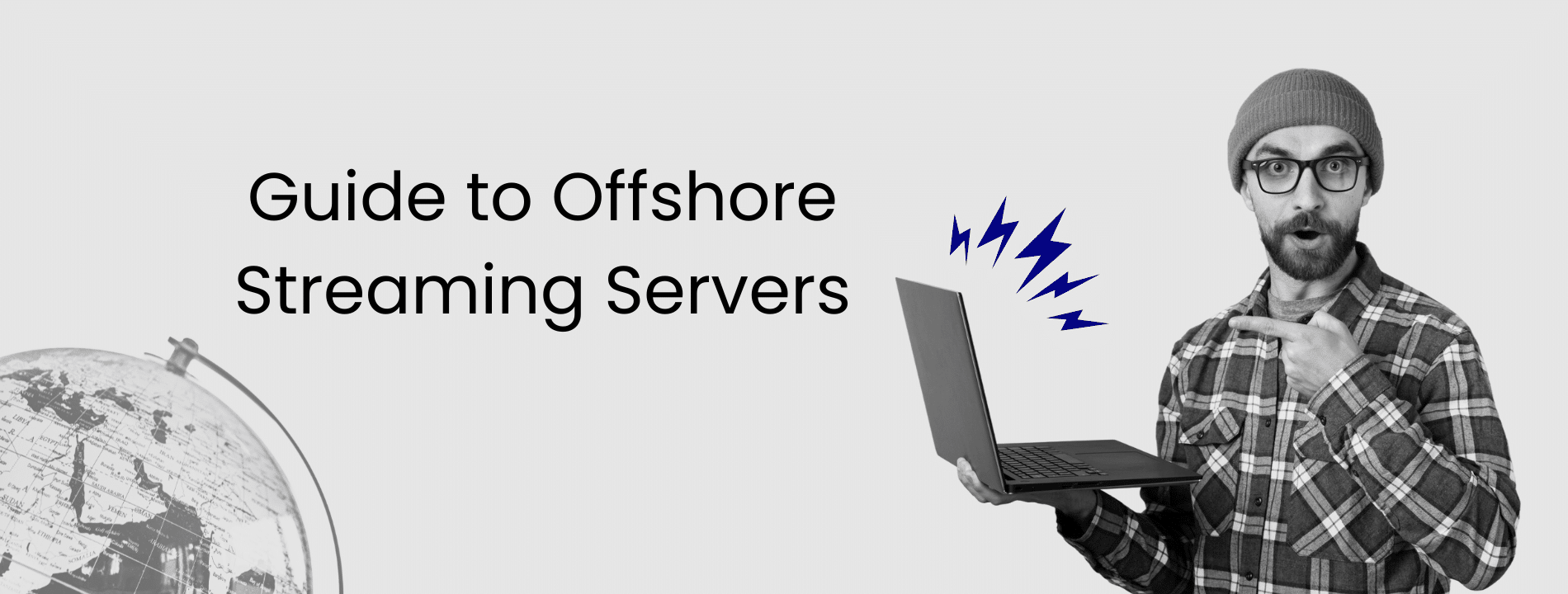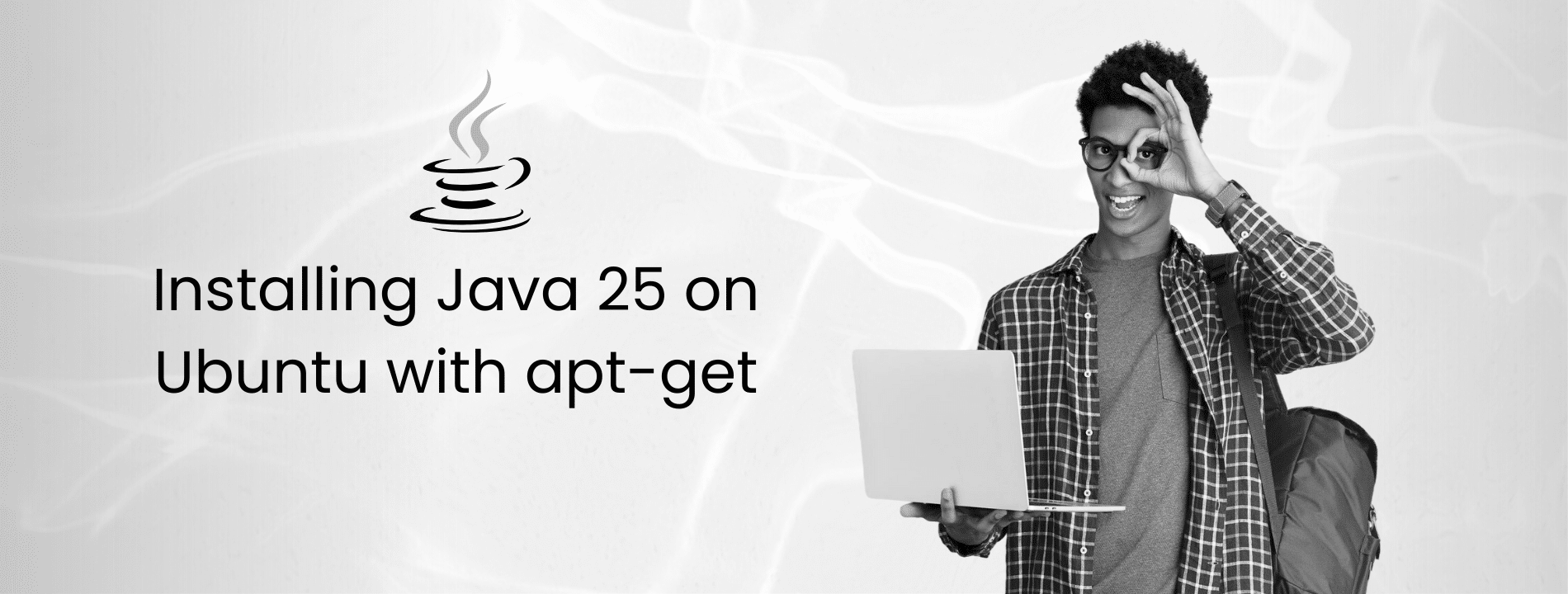Running your own email server gives you complete control over your communication infrastructure. You get no third-party access, no arbitrary limits, and full customization. However, the landscape has changed significantly. GDPR enforcement has intensified with multi-billion euro fines since 2018, AI-powered threats target email servers daily, and new authentication standards now determine whether your emails reach inboxes or spam folders.
This guide walks you through everything you need to know: choosing the right software (Mailcow, Postfix, Dovecot), configuring DNS and authentication protocols, implementing security best practices, selecting appropriate hardware, and maintaining compliance with GDPR and CCPA. Let’s get started.
Understanding Email Servers
Email servers handle three essential functions: sending, receiving, and storing messages. You have two main options. Self-hosting gives you full control but makes you responsible for everything. Hosted services let the provider manage your infrastructure. Your choice depends on your technical expertise, compliance requirements, and organizational scale.
Self-Hosted vs Hosted Email
Here’s how the two approaches compare:
| Feature | Self-Hosted Email Servers | Hosted Email Servers |
|---|---|---|
| AI Security Features | Customizable AI threat detection with open-source tools (requires manual setup) | Built-in AI protection with automatic updates (limited customization) |
| Compliance Upgrades | Full control over GDPR and CCPA implementation (requires dedicated compliance expertise) | Provider-managed compliance with standardized solutions (may not cover all jurisdictions) |
| Cost | VPS: $10–80/month depending on resources On-premise: $2,000–10,000+ for server hardware |
Per-user pricing at $10–15/user/month becomes expensive at scale |
| Data Sovereignty | Complete control over data storage location (ideal for sensitive information) | Data stored in the provider's infrastructure (limited location control) |
| Ease of Use | Modern platforms like Mailcow offer web interfaces and containerized deployment | Enhanced AI assistants and seamless ecosystem integration |
The maturity of self-hosted solutions has improved significantly. Modern platforms now include features once exclusive to enterprise providers.
However, regardless of which path you choose, authentication protocols are essential. SPF, DKIM, DMARC, and TLS determine whether providers accept your emails or reject them. GDPR enforcement has intensified with multi-billion euro fines since 2018, and CCPA penalties continue rising.
Prerequisites: Domain and DNS Configuration
Before you can deploy your email server, you need a registered domain name with full DNS control and proper DNS configuration for authentication.
DNS Configuration Essentials
DNS configuration is where email security begins. You need to set up several record types that work together to authenticate your messages and prevent spam.
MX Records (Mail Exchange) tell other email servers where to deliver incoming emails by pointing to your mail server’s hostname.
SPF Records (Sender Policy Framework) specify which mail servers are authorized to send emails from your domain. This prevents spammers from forging your address.
DKIM Records (DomainKeys Identified Mail) add digital signatures to your outgoing emails. DKIM uses encryption to verify that messages come from the sender and have not been altered during transmission.
DMARC Records (Domain-based Message Authentication, Reporting, and Conformance) define what happens when emails fail SPF or DKIM checks. DMARC lets you set rules for handling your mail when authentication fails.
Required Authentication Protocols
Email authentication standards have tightened considerably. Here’s what you need to implement:
| Protocol | Current Requirement | Implementation Priority | Common Configuration |
|---|---|---|---|
| SPF | Mandatory for deliverability; strict mode recommended | High | Include authorized IP addresses; use -all (hard fail) for strict enforcement |
| DKIM | 2048-bit keys minimum; rotation every 6 months | High | Generate keys per domain; publish public key in DNS TXT record |
| DMARC | Policy of "quarantine" or "reject" recommended | High | Start with p=none for monitoring; escalate to p=quarantine then p=reject |
| BIMI | Optional; displays brand logo in Gmail/Yahoo inbox | Medium | Requires a valid VMC (Verified Mark Certificate) and enforced DMARC |
Major email providers reject or spam emails without proper authentication. Configure all four records before sending production email.
Choosing Your Email Server Software
Email server software has evolved significantly. The landscape now includes traditional solutions alongside modern, containerized platforms designed for easier deployment.
Once you have selected your software, security configuration determines whether your server remains secure or becomes a target.
Mailcow
Mailcow leads the self-hosted email space as a comprehensive Docker-based solution with everything bundled together.
The web-based admin panel makes it easy to manage domains, user accounts, and security settings without touching the command line. Everything you need comes integrated in a single package: mail transfer, IMAP/POP3 access, spam filtering, and webmail.
Security is comprehensive and largely automated. Two-factor authentication, automatic Let’s Encrypt SSL certificates, and fail2ban protection are built in. Mailcow provides native SPF, DKIM, and DMARC support with automated configuration, eliminating the complexity of manual DNS setup.
The platform works seamlessly with all major email clients including Outlook, Thunderbird, and Apple Mail. Thanks to its containerized architecture, Mailcow scales from 5 users to 500+ without requiring configuration changes.
We recommend Mailcow for organizations seeking a complete, modern email solution with minimal configuration requirements. It’s perfect for teams ranging from 5 to 500+ users.
Postfix
Postfix is the most widely deployed mail server in production environments, shipping as the default MTA on major Linux distributions.
It processes high-volume email efficiently, handling millions of messages daily while offering maximum flexibility for customizing mail handling and routing. As an SMTP-specialized server, Postfix focuses specifically on sending and routing emails. For a complete email solution, it’s typically paired with Dovecot to provide IMAP and POP3 functionality for mailbox access.
With decades of production use, Postfix is battle-tested and reliable. The extensive documentation and active community support make it the go-to choice for administrators who need complete control and are comfortable with command-line configuration.
Postfix is ideal for experienced administrators who need maximum customization and who are comfortable with command-line configuration.
Dovecot
Dovecot specializes in IMAP and POP3 services, which are the protocols that allow users to access their stored emails.
Dovecot handles IMAP and POP3 with minimal system resources, making it perfect for resource-constrained environments. Setup is straightforward, and security features include advanced authentication and encryption capabilities with support for modern standards like OAuth2.
The platform manages numerous mailboxes with ease thanks to its resource-efficient design that keeps server loads low.
Dovecot works best for organizations building custom email stacks or needing a dedicated IMAP/POP3 server alongside Postfix.
Exim
Exim offers a middle ground between simplicity and power.
The platform allows extensive customization for specific email routing and delivery needs. Its configuration file syntax is more intuitive than Postfix for some administrators. Exim is feature-rich with extensive options for email handling and supports complex routing rules and filtering.
The flexibility suits both small operations and larger deployments. It scales reasonably well with proper tuning.
Exim works best for administrators familiar with its configuration style or those migrating from existing Exim deployments.
Microsoft Exchange
Microsoft Exchange Server is largely phased out for self-hosting and has been replaced by Exchange Online (Microsoft 365). Organizations needing Exchange features typically use the cloud version rather than self-hosted infrastructure.
For true self-hosting, Mailcow or the Postfix and Dovecot combination provide better value and clearer modernization paths.
Security Essentials
Security is not optional for email servers. It is foundational. Email servers are prime targets for attackers because they contain sensitive communications and often serve as entry points to your broader network. The stakes are high. According to IBM’s 2024 Cost of a Data Breach Report, the average cost of a data breach in the United States reached $9.48 million.
SSL/TLS Encryption
Transport Layer Security (TLS) encrypts data between your server and clients, preventing eavesdropping during transmission.
TLS 1.3 is the minimum standard you should use. TLS 1.2 should only be used for legacy compatibility where necessary.
We recommend using Let’s Encrypt for automatic SSL certificate management. It’s free, trusted by all major browsers and email clients, and integrates seamlessly with platforms like Mailcow.
Post-quantum cryptography preparations are beginning, but practical implementation for self-hosted email remains experimental. Monitor developments in hybrid key exchange like X25519MLKEM768, but focus on TLS 1.3 with strong cipher suites for now.
Automated Patch Management
Regular software updates are critical for mitigating infrastructure vulnerabilities. Unpatched software is the easiest entry point for attackers to exploit.
Most container-based solutions like Mailcow benefit from the Docker ecosystem’s update mechanisms. Regularly pull updated images and restart containers to apply security fixes as they become available.
For traditional installations, configure automatic security updates through your Linux distribution’s package manager, such as apt, yum, or dnf. Test critical patches in staging environments before production deployment to avoid unexpected issues.
Firewall Configuration
Firewalls act as the first line of defense against unauthorized access. Robust firewall configuration is critical for securing your server.
Configure your firewall to allow only necessary ports and block everything else by default:
| Port | Service | Encryption | Purpose | Allow? |
|---|---|---|---|---|
| 25 | SMTP | STARTTLS | Server-to-server mail | Yes |
| 587 | SMTP Submit | STARTTLS | Client sending (modern) | Yes |
| 465 | SMTPS | Implicit TLS | Client sending (legacy) | Optional |
| 993 | IMAPS | SSL/TLS | Client mailbox access | Yes |
| 995 | POP3S | SSL/TLS | Client POP3 access | If needed |
| 143 | IMAP | None | Unencrypted | Block |
| 110 | POP3 | None | Unencrypted | Block |
Use fail2ban or similar tools to automatically block IP addresses showing malicious behavior like repeated failed logins or suspicious patterns.
Cloud-based DDoS mitigation services protect against volumetric attacks that might overwhelm your connection bandwidth.
Authentication: Two-Factor and Beyond
Two-factor authentication (2FA) is one of the most effective ways to secure email accounts because it requires users to provide additional proof of identity beyond passwords.
Implement TOTP (Time-based One-Time Password) authentication for all administrative accounts immediately. Use authenticator apps like Google Authenticator, Authy, or 1Password to generate the codes.
For user accounts, enable 2FA as a strong recommendation for small teams or as a requirement for organizations handling sensitive data.
Consider hardware security keys like YubiKey for the highest-security accounts. These physical devices provide phishing-resistant authentication that is significantly more secure than software-based methods.
Storage and User Management
Effective email operations require careful planning around storage capacity and user management.
Storage Planning
Email accumulates quickly. You need to plan storage requirements based on your number of users, average email volume per user, attachment sizes and frequency, and retention policies.
Use SSD storage for active mailboxes. NVMe SSDs are preferred for performance-critical deployments or when building on-premise infrastructure. SATA SSDs work well for budget deployments. Most VPS providers use NVMe by default. Avoid spinning disks for live email data because they are too slow for modern email operations.
Efficient storage management is critical. Factor in user growth and email patterns when projecting future needs. If you expect high email volumes with large attachments, our Storage VPS offerings provide significantly more storage capacity than standard VPS options, ensuring your server performs well as data volumes grow.
Cloud-augmented archiving offers a middle ground approach. Keep recent emails from the last 6 to 12 months on fast local storage. Archive older messages to object storage like S3-compatible services for regulatory compliance and disaster recovery.
| User Type | Emails/Day | Avg Size | Daily Storage | Annual | Recommended Quota |
|---|---|---|---|---|---|
| Light | 20–40 | 100 KB | 2–4 MB | 730 MB–1.5 GB | 10 GB |
| Standard | 50–100 | 500 KB | 25–50 MB | 9–18 GB | 25 GB |
| Heavy | 100–200 | 1 MB | 100–200 MB | 36–73 GB | 100 GB |
| Executive | 200+ | 2 MB | 400+ MB | 146+ GB | 200 GB |
Add 50% overhead for growth and attachments when planning capacity.
Account Management and Access Control
Proper user account management prevents unauthorized access and ensures users have appropriate permissions. Role-based access control (RBAC) simplifies administration. Define roles like Administrator with full system access, Domain administrator who can manage specific domains, and User with mailbox access only.
Integrate LDAP or Active Directory for centralized authentication across your organization’s services. Implement individual storage quotas to prevent any single user from consuming disproportionate resources. Monitor quota usage regularly and adjust as needed. Revoke access immediately when employees leave your organization. Orphaned accounts are prime targets for attackers who exploit old credentials.
Protocols and Email Clients
Email protocols define how messages are sent, received, and accessed across different systems.
Protocol Overview
Here’s how the main email protocols compare:
sudo adduser --system --group --home /opt/bitwarden bitwarden
| Protocol | Function | Typical Use Case | Current Status |
|---|---|---|---|
| SMTP | Handles sending emails from clients to servers and between servers | Essential for all email sending operations | Required: port 587 with STARTTLS standard |
| IMAP | Keeps emails on server; synchronizes across multiple devices | Ideal for users accessing email from multiple devices, like phone, laptop, and tablet | Recommended default: IMAP IDLE for push notifications |
| POP3 | Downloads emails to the local device and optionally deletes from server | Single-device users wanting local storage | Declining usage; maintained for legacy compatibility |
| JMAP | Modern JSON-based protocol designed for efficiency | Emerging alternative to IMAP with better mobile performance | Growing adoption; limited client support currently |
SMTP remains the universal standard for mail transmission. Use port 587 with STARTTLS or port 465 with implicit TLS for authenticated submission. Port 25 is reserved for server-to-server communication only.
IMAP is the recommended default protocol. It synchronizes across devices, maintains server-side folders, and supports push notifications through IMAP IDLE mode plus bandwidth compression.
POP3 downloads messages to a single device and typically deletes them from the server. Maintain support only for legacy clients that require it.
Email Client Compatibility
All modern email clients work with self-hosted servers:
Desktop:
- Outlook: the business standard for Windows environments
- Thunderbird: leading open-source option with extensive customization
- Apple Mail: seamless integration for macOS and iOS users
Mobile:
- Native iOS and Android apps
- Outlook mobile
- Configuration is typically automatic
Web:
- SOGo (included with Mailcow)
- Roundcube for browser access
Choose based on your users’ platforms. All support standard IMAP and SMTP protocols.
Operations and Compliance
With protocols and clients configured, your focus shifts to ongoing operations including monitoring, hardware selection, and compliance requirements.
Monitoring and Logging
Monitor server logs regularly to identify unusual activity such as unauthorized access attempts or bulk email anomalies. Effective monitoring provides early warning of problems before they impact your users.
Monitor CPU usage, memory consumption, disk I/O, and network usage to identify resource trends before they become problems.
Log aggregation centralizes logs from multiple services. Tools like the ELK stack (Elasticsearch, Logstash, Kibana) or Grafana with Prometheus provide powerful visualization and searching capabilities.
Focus your monitoring on:
- Authentication failures (potential intrusion attempts)
- Unusual sending patterns (compromised accounts)
- Resource consumption trends
- Email delivery success rates
- Security events (firewall blocks, failed 2FA attempts)
Configure automated alerts for critical events. Getting notified of an outage immediately is better than discovering the problem hours later from angry users.
Hardware Selection
Your hardware choice impacts performance, reliability, and cost.
Dedicated Server
| Pros | Cons |
|---|---|
| Complete control over physical hardware | Higher upfront hardware costs |
| Dedicated resources ensure consistent performance | Sole responsibility for hardware maintenance and replacement |
| No "noisy neighbor" performance impacts | Physical space and power requirements |
| Ideal for compliance requirements demanding physical separation | Longer procurement and setup time |
| Best for high-volume email (1000+ users) | Scaling requires hardware purchases |
Dedicated Servers are ideal for organizations with significant email traffic. They offer superior performance, control, and security through dedicated resources that ensure your email operations never compete for system resources.
Virtualized Environment (VPS/VDS)
| Pros | Cons |
|---|---|
| Lower initial investment | Shared physical resources can affect performance |
| Rapid deployment (minutes to hours) | Less control over the underlying hardware |
| Easy scaling with a few clicks | Dependency on provider infrastructure quality |
| No hardware maintenance burden | Network and storage performance vary by provider |
| Provider handles physical infrastructure | IP reputation may be affected by other tenants |
| Cost-effective for small to medium deployments (up to 500 users) | Compliance limitations with some regulations |
Virtualized environments are suitable for smaller enterprises or those with fluctuating demands. Our VPS solutions provide scalability and cost-effectiveness, allowing for efficient resource management and growth accommodation. Virtual Dedicated Servers deliver the flexibility you need to scale your email infrastructure as your organization grows.
The decision between using a dedicated server or a virtualized environment should be based on your specific requirements, including user load, storage needs, and budget.
VPS Selection Criteria:
- Clean IP reputation (critical for deliverability)
- Minimum: 2 CPU cores, 4GB RAM, 50GB SSD
- Guaranteed uptime and quality bandwidth
- Automated backup and snapshot options
- Geographic location for compliance needs
Hybrid Cloud Environment
| Pros | Cons |
|---|---|
| Flexibility to keep sensitive data on-premise while using the cloud for scaling | Complex management across multiple environments |
| Cost-effective growth with burst capacity only when needed | Requires expertise in both on-premise and cloud operations |
| Disaster recovery simplified with cloud backup | Security considerations across environments |
| Performance optimization by workload placement | Potential network latency between components |
| Compliance options for diverse requirements | Higher operational complexity |
Regulatory Compliance
GDPR Considerations
The General Data Protection Regulation applies to any organization processing personal data of EU residents. Email servers handling EU customer communications fall under GDPR jurisdiction.
Key requirements include implementing technical measures to protect personal data, obtaining valid consent for processing, honoring data subject rights like access, rectification, erasure, portability, and objection, reporting breaches to supervisory authorities within 72 hours, and maintaining records of processing activities.
CCPA/CPRA Updates
The California Consumer Privacy Act targets businesses operating in California or handling data of 100,000 or more California residents or households.
Key requirements include disclosing what personal information you collect and how you use it, providing “Do Not Sell My Personal Information” opt-out mechanisms, honoring consumer requests for data access and deletion, implementing reasonable security measures, and recognizing Global Privacy Control (GPC) signals for automatic opt-out compliance.
Non-compliance with CCPA privacy policy requirements results in penalties up to $7,500 per intentional violation.
Best Practices for Compliance
Key compliance practices include:
- Encrypt data at rest and in transit
- Implement retention policies that automatically delete old data
- Maintain audit logs of data access and processing
- Establish procedures for responding to data subject requests
- Regularly review and update privacy policies
- Train staff on data protection obligations
For organizations operating globally, consider ISO 27701 certification. This privacy extension to ISO 27001 provides a framework that helps demonstrate compliance with multiple regulations simultaneously.
Deployment Options
Choosing your deployment approach affects everything from initial setup complexity to ongoing maintenance requirements.
Basic On-Premise Setup
| Pros | Cons |
|---|---|
| Complete control over hardware, software, and data location | Significant upfront hardware investment ($2,000-$10,000+) |
| No dependency on external providers | Responsibility for hardware failures and replacement |
| Optimal performance with dedicated resources | Requires physical space, power, and cooling |
| Full compliance control for strict requirements | Limited scalability without additional hardware purchases |
| No recurring hosting fees after initial investment | Requires in-house expertise for troubleshooting |
On-premise deployment means purchasing physical servers, installing them in your office or data center, and managing everything yourself. This approach is common in highly regulated industries like healthcare, finance, and government.
For organizations requiring physical control over their infrastructure, our Dedicated Server offerings provide the performance and isolation necessary for sensitive email operations while maintaining full compliance control.
Virtualized Environment Setup
| Pros | Cons |
|---|---|
| Rapid deployment (30 minutes to a few hours) | Performance depends on provider infrastructure quality |
| Low initial cost (starting around $20-50/month for small deployments) | Less control over underlying hardware |
| Easy resource scaling (add CPU, RAM, storage instantly) | Potential "noisy neighbor" effects from other tenants |
| Provider handles hardware maintenance and network connectivity | IP reputation requires careful provider selection |
| No physical space requirements | Compliance limitations with certain regulations |
| Predictable monthly costs | Data stored in the provider's infrastructure |
Virtualized deployment means renting a VPS from a hosting provider and installing your email server software on it. This is the most popular choice for self-hosted email because it balances control with convenience.
For email servers requiring reliable performance and a clean IP reputation, explore our VPS hosting options designed specifically for production workloads. Our infrastructure provides the stability and deliverability your email operations demand.
Hybrid Cloud Environment
| Pros | Cons |
|---|---|
| Strategic workload placement (sensitive data on-premise, processing in the cloud) | Complex architecture requiring advanced expertise |
| Cost optimization through right-sizing each component | Management overhead across multiple platforms |
| Scalability for variable loads (handle spikes in the cloud) | Network dependencies and potential latency |
| Improved disaster recovery with geographic distribution | Security complexity, ensuring consistent policies |
| Flexibility to adapt as requirements evolve | Higher operational costs (staff time, tools, infrastructure) |
Hybrid deployment combines on-premise infrastructure with cloud resources. For email, this might mean keeping mailbox storage on-premise while using cloud resources for spam filtering, archiving, or backup. This approach works best for large enterprises with existing infrastructure or specific compliance requirements that mandate certain data remain local.
Conclusion
Self-hosting your email server offers significant advantages including complete data control, privacy, customization, and potentially lower costs at scale. However, it requires real commitment. You become responsible for security, maintenance, compliance, and uptime. Technical expertise matters, or you need team members with the necessary skills to manage the infrastructure properly.
Whether you choose our VPS solutions for flexibility and rapid deployment, Storage VPS for high-volume email operations, or Dedicated Servers for maximum control, ensure your infrastructure provides a clean IP reputation and reliable performance. With the right preparation and ongoing maintenance commitment, you gain complete control over your communication infrastructure without sacrificing functionality or reliability.